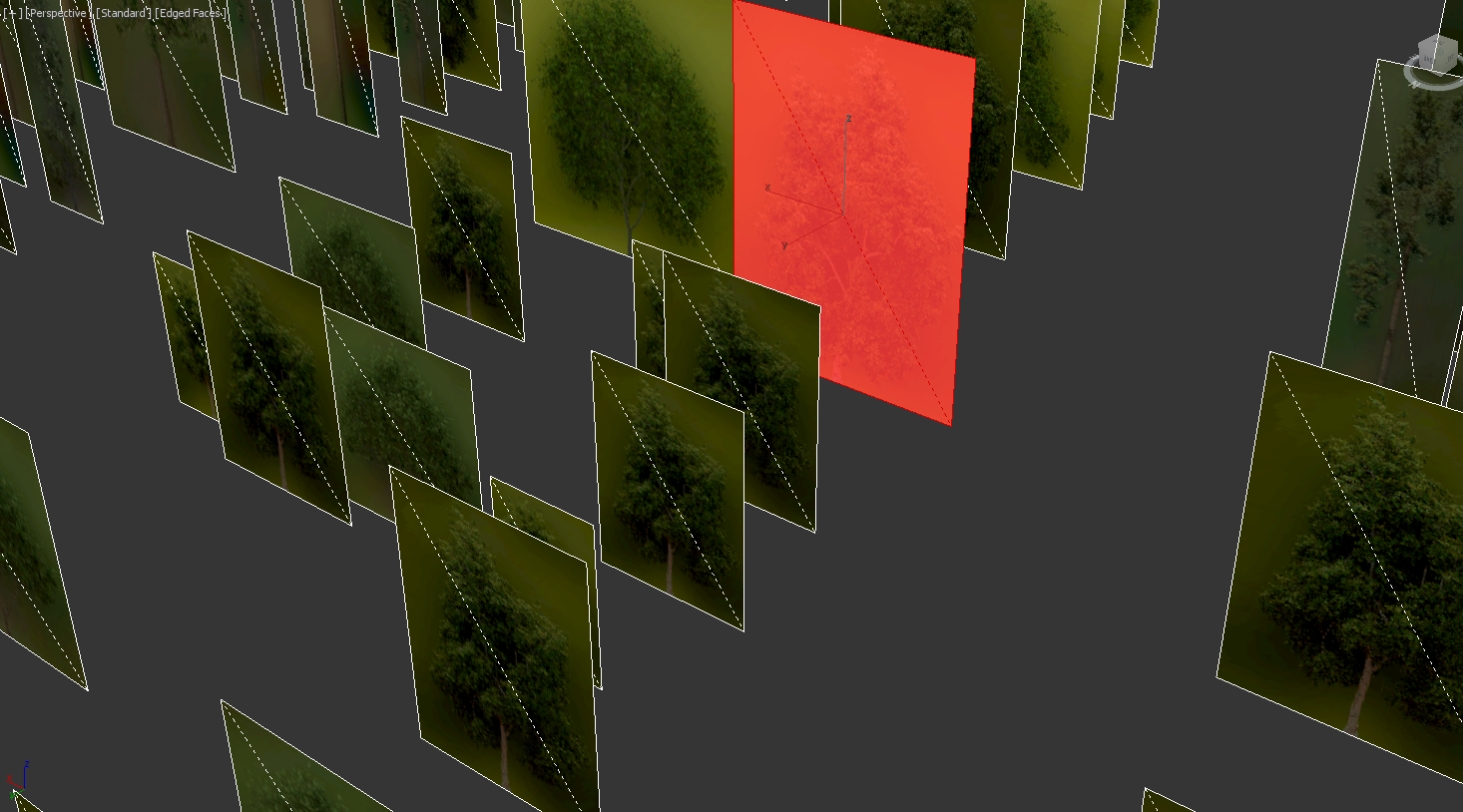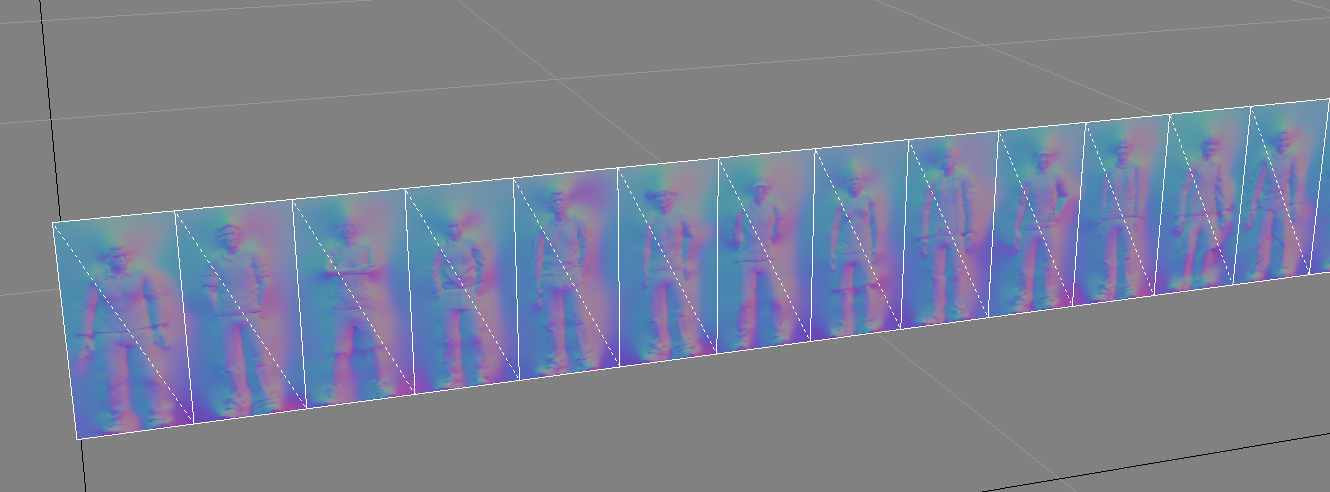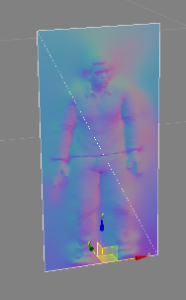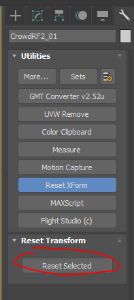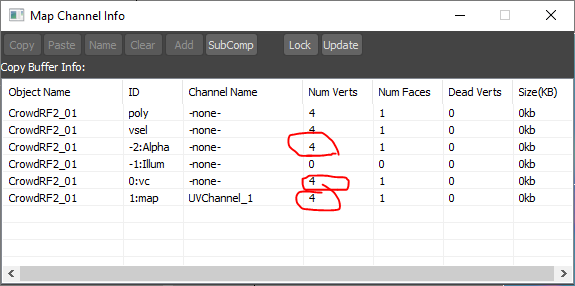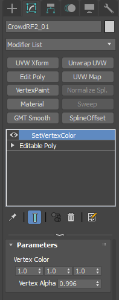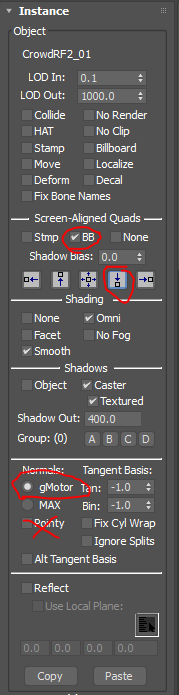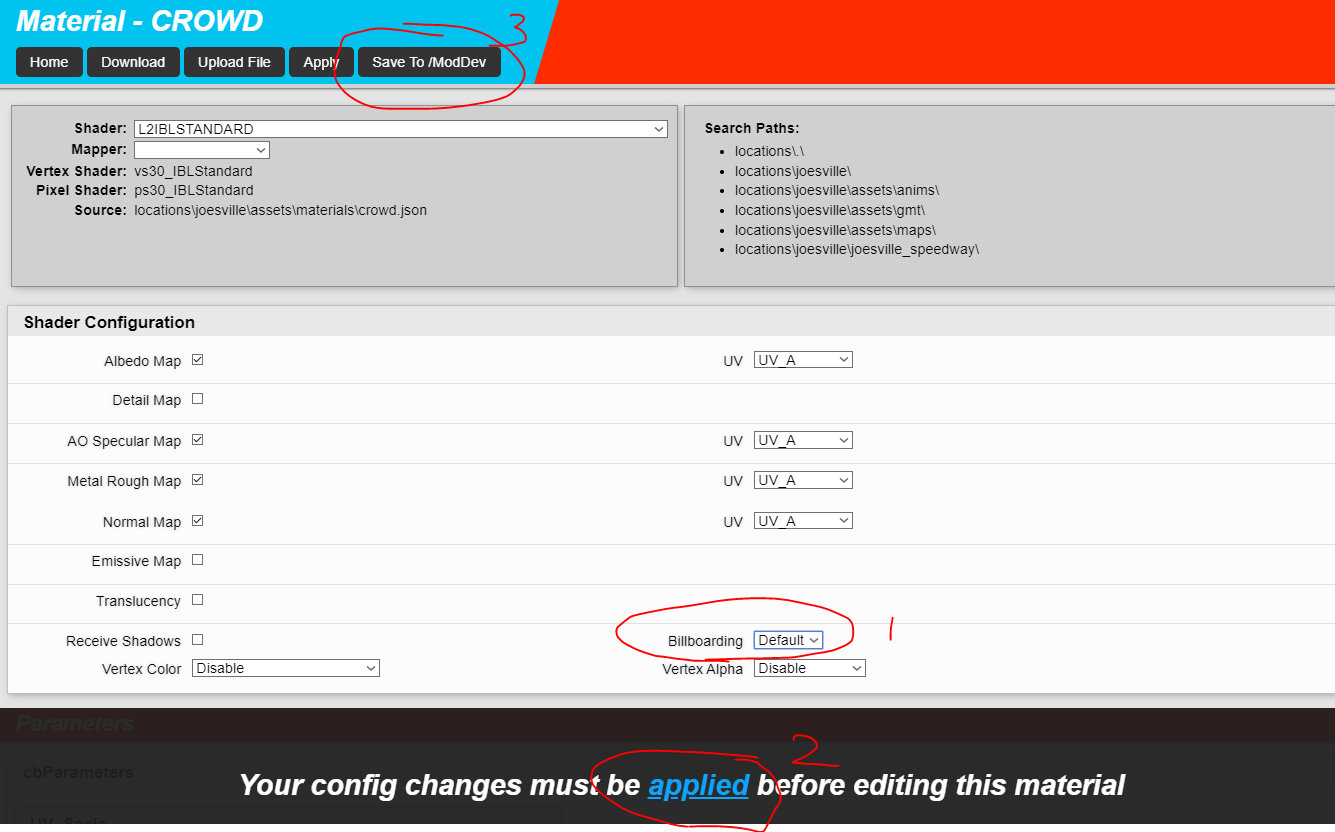Common Export Settings
Beneath are some common export settings for different objects, as well checks to make before exporting all objects.
General Notes
- You may need to reset XForm on objects for them to export correctly. Try to avoid scaled objects if you are having issues.
- Make sure to set sensible LOD values. See Scene Optimization for more guidelines on this.
- Do not enable collision or HAT unless necessary.
- Make sure to enable Omni unless the object is far from the track and omni lights will not be placed near it.
- Use Smooth shading unless there are extreme circumstances.
- If the object casts a shadow, only use the textured option if we need to mask out the shadow based on the alpha channel of the diffuse/albedo map and make sure to double check Shadow Out and Shadow Group settings. See Shadow Groups / Settings for more guidelines on this.
- Use gMotor normals and detach smoothing groups to elements, unless you have manually edited normals or this is a specific collision mesh.
- Have a reflection plane for your object. See Reflection Planes for instructions.
- If an object lies above the track and would prevent rain from falling on the driveable surface (eg bridges) you need to add No Rain Zones.
- Ensure that Visgroups have been setup. See Visgroups for more guidelines.
Pivot Points
- Pivot points when exporting normal objects do not effect them.
- However it is important to keep accurate pivot points to keep an artists life easier when it comes to placing objects.
- By ensuring that pivot points are placed at the central base of the object, and aligned to the objects orientation it can make life much easier when it comes to making adjustments to objects in future.
- For vehicles it is best to place the pivot point at the front axle though to ensure the object animates correctly if given an animation path.
- Also when setting up the pivot, before placement, make sure that Y+ is what is determined to the front of the object.
- This is especially important for generic objects that are made to be placed at a future date.
- When an object is exported with "Move" enabled, the pivot point is also used in this, so please make double sure that these objects are correct.
- However, when you merge multiple objects together for optimization, then the usefulness of an accurate pivot point reduces, as these objects will often have multiple different orientations.
Terrain Surfaces with Dynamic Groove Effects
These objects must be prefixed with the title "RaceSurface". This is typically roads (asphalt or concrete), run off areas and curbs.
Terrain Surfaces with Wet Weather Effects
These surfaces must used a material with the suffix "_Wet".
All Driveable Surfaces
All terrain objects that cars can drive on should have Collide and HAT options enabled in the Instance export settings. This includes roads, curbs, grass and other terrains. This does not include barriers and other things the cars may collide with.
Collideable Surfaces
Items such as Armco, Walls, Buildings typically must have a completely simplified separate collision object for optimization. This object should be exported with Collide and No Render enabled. Unnecessary faces should be removed, all verts welded together and exported with max normals.
Quad Billboarding Foliage or Spectators
To set this up we need to:
- The mesh must have an edge from the top left to bottom right verts.
- The face must be aligned so that up is the Z axis, it runs along the X axis and the Y axis comes out of the centre of the face on the World Axis.
- Reset XForm at this point to make sure everything is ok for export
- Use a Billboard Enabled Shader (IBL Standard configure in Material Editor)
- Ensure the vertex colour and alpha channels are full of data in Map Channel info.
- Vertex Alpha must be less than 1.0 (so set to 0.996). Use MCG SetVertexColor to help - it's a modifier that will set the values.
- And under the instance roll out we must enable BB option under Screen-Aligned Quads and select the top down orientation.
- Do not enable pointy normals in gMotor Rollout!
- If the object is an "Editable Mesh" rather than "Editable Poly" this can lead to some issues.
- To Configure IBL Standard, open Material Editor when the object is loaded in ModDev or SceneViewer.
- Find the correct Material, and enable Billboarding in the Shader Configuration. Pointy is intended for Trees, Cylindrical is recommended for spectators.
- Apply changes to the Shader Configuration
- Save to /ModDev before exiting to save the JSON