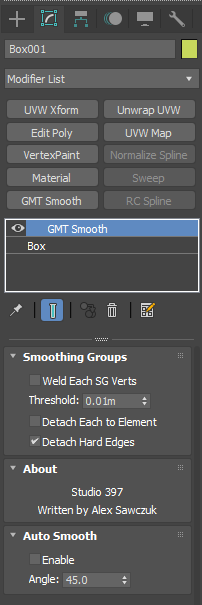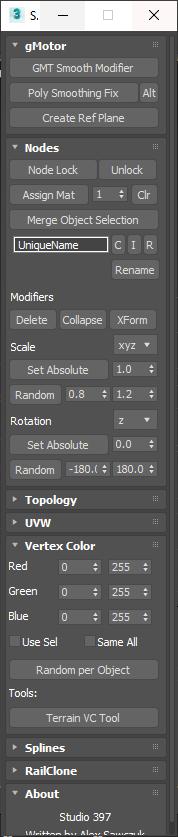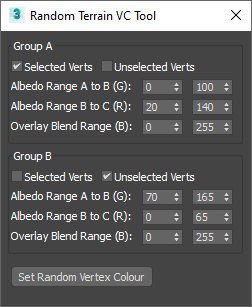3ds Max Tools
Here we have provided some tools to help with development.
GMT Smooth Modifier
The GMT Smooth Modifier allows you to prepare a model for export to GMT with out needing to modify the base model.
Usually you should prepare the object smoothing groups correctly and then add the GMT Smooth modifier.
It comes with a few options.
- Weld Each SG Verts: This welds all the verts for each Smoothing Group. This is useful in conjunction with third party tools like RailClone.
- Detach Each to Element: This will carry out the process of detaching the elements correctly regardless of changes to the underlying geometry.
- Detach Hard Elements: This is a more complex method, that respects complex smoothing group assignments. This is the default setting.
The modifier appears in the Studio 397 category, and is also available from the modifier drop down list.
Install: For the modifier to show in menus, install to < 3ds Max Install Dir >\stdplugs\stdscripts
Only compatible with Max 2017 onwards.
Known Issues: When used in conjunction with some apps or on complex geometry it can cause some instability in 3ds Max. If this happens, we recommend just adding the modifier before export, and then remove whilst changing the object.
S397 Max Tools
There are a series of different shortcuts on this dialog. It should load up automatically when you start 3ds Max. The various options have tooltips to help with explanations. The larger tools embedded are explained beneath too.
Install: Install to < 3ds Max Install Dir >\Scripts\Startup
Match Spline
This allows you to match two splines to each other as closely as possible. You can choose which verts you want to get matched, and also which axis should be edited. Please note you have to make sure the actual line in the shape which the verts you wish to edit are on, is selected on the spline submode.
Verts to Mesh
Moves the selected verts to the closest vert in the other mesh you selected. Can choose which axis are edited.
Verts to Spline
Moves selected verts to the closest knot on the selected spline. Can choose which axis are edit.
Polygon Retriangulator
This one is particularly useful for improving the triangulation on your mesh terrain. It basically retriangulates the verts on each selected face so they have a diagonal to the selected key vertices. You can edit many faces at once and set ignore verts too which you don't want their diagonals editing. Useful for odd corners.
Conform Mesh Border
This script allows you to conform one mesh to the edges of another. Useful for matching the road to curbs.
After conforming it leaves old edges selected for manual removal. You can then use the Poly Retriangulate tool to connect edges too to reconstruct the poly layout.
Random Terrain VC Tool
This script allows the setting of random VC to work with Legacy Terrain shaders.
It allows two profiles to be setup and used, as well as choosing whether to respect selected verts on the mesh.
The default profiles are setup for the edge verts of the terrain to be selected, and to make it much more likely for Albedo C to be blended in, giving a dirty/rougher edge effect near roads.
The object should be an edit poly.
Max Creation Graph
Introduction
Max Creation Graphs are a way of procedurally creating modifiers. These can be used to automate certain actions. They are compatible with Max 2017 or later.
Installing MCGs.
To install an MCG follow the instructions here:
To apply an MCG Modifier, just select it from the drop down modifier list when an object is selected.
Set Vertex Color
Sets all the VC & alpha on the entire object to set values (Billboard trees for example):
Random Vertex Color
Sets a Random Vertex Colour with the specified tolerance. Useful for giving each billboard tree a slightly different level of lightness.
Delete Material ID
Deletes all faces with certain material IDs. Useful if you need helper faces for placement or similar in your object.
Specify IDs in a comma separated list.