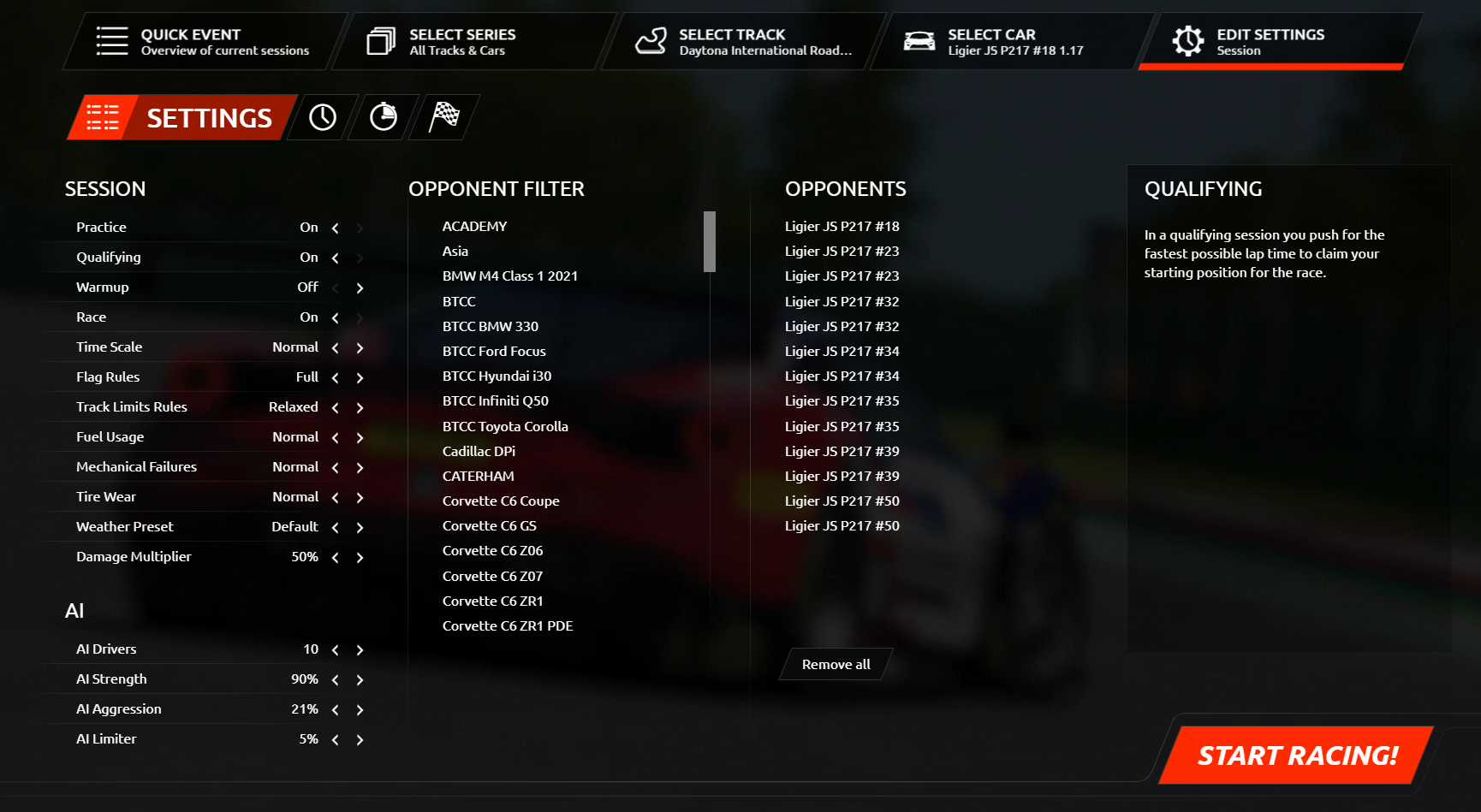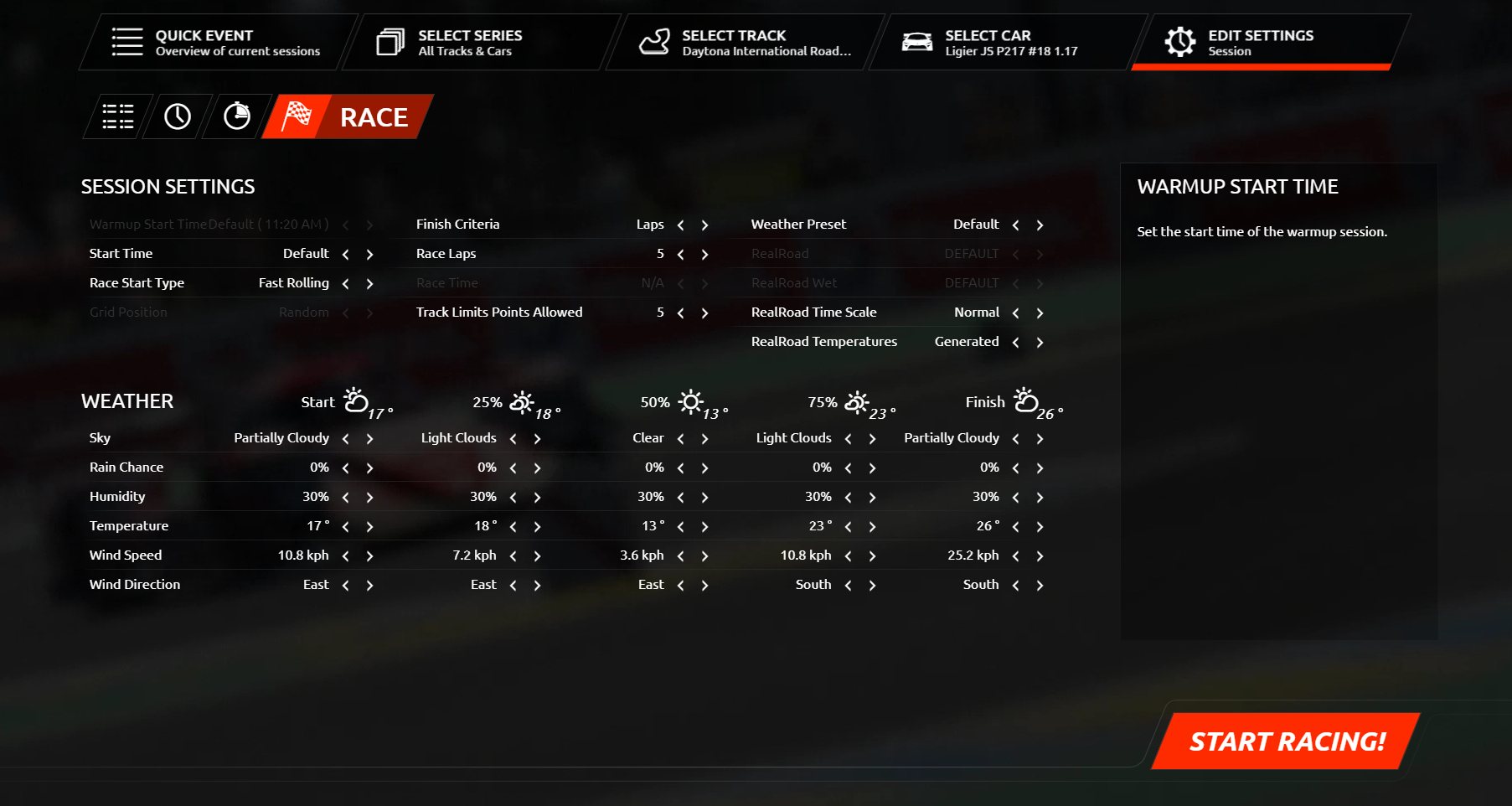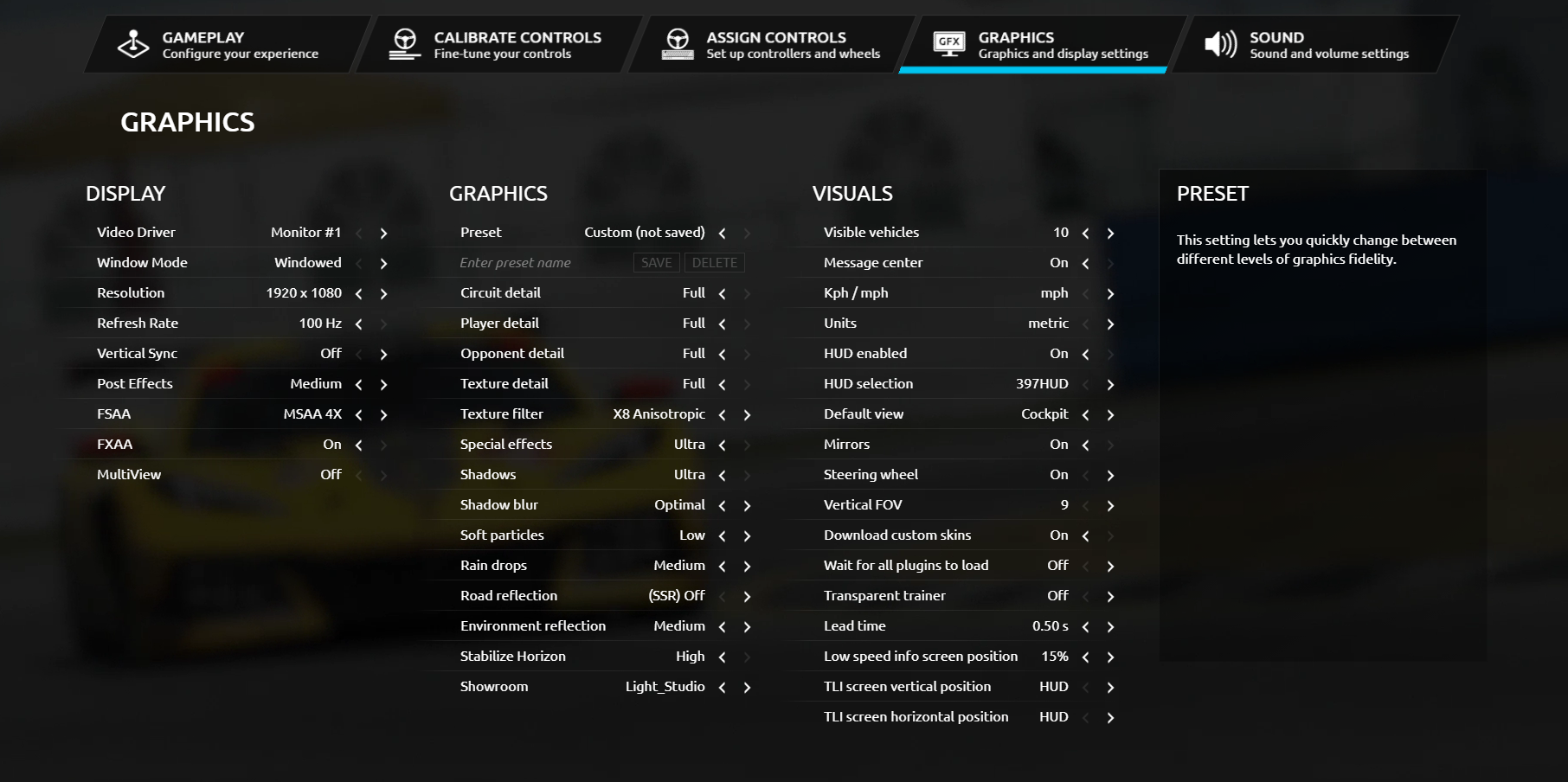Track Limits
Introduction
This page describes the workings of Track Limits monitoring and covers a range of areas including:
Ensuring that drivers do not gain time when running off track.
Contact with outside walls.
Running off track or completely cutting the Pit Exit.
Passing Cars during a Track Limits violation.
Penalties for driving backwards or the wrong way.
System Overview
Track Limits can be configured to one of the following profiles: None, Default, Strict and Relaxed. This is configured on the session settings page in single player. It can also be configured on the dedicated server via the UI where sessions are configured.
These profiles set up the thresholds for penalties and warnings for infringements. In non race sessions the penalty is just to invalidate your current and possibly next lap. In a race you earn points. Once you pass a points threshold which can be configured a drive through penalty is issued. This setting is configured on the single player race configuration screen or on the Dedicated UI by entering a number of points next to the rule selection drop down. Additionally a single infringement of at least 3 points also triggers an automatic drive through penalty.
A Driving Standard Dialogue will show when a driver is at risk of an infringement. They will have a brief opportunity to slow down whilst the situation is calculated to avoid a penalty however by how much is not shown.
If drivers pass a driver whilst off track illegally then a dialogue will tell them as such and recommend they give back the place. They will have 15s to give up the place. The system will ignore cars that are off track, driving slowly, in the pits or have DNFd. Note that if further positions are gained during 10s period, this time will be extended.
Cut Track Detection
A track cut is defined as leaving the legal bounds of the race surface and re-joining it and gaining a lasting time or positional advantage from it.
By default the game detects if the car is off track by using the car's average track width. This means to ensure you do not instigate an investigation you need to retain two complete wheels inside the track bounds, although there will be a little further grace beyond this in practice.
The calculations for if it take into consideration the following:
Did we gain time whilst off track? We compare the expected lap time from the point we leave the track and to the point we rejoin, and serve penalties points for time gained.
Ratio of time gained? This increases the penalties for the higher ratio of time gained, making short sharp cut more costly. It is strongly recommended to avoid cutting the apexes of tight turns!
How long have we spent off track? The longer we spend off track, the more time we need to lose to not be penalised.
How long did we have the throttle down off track? The more we use throttle, the more time we need to lose to not be penalised.
How far did we travel in relation to track distance. This will give a little more leeway if drivers run slightly wide and rejoin the circuit, and make cuts which travel less distance more costly. This effect is scaled down on the shortest of cuts.
How fast did we leave the track? If we leave the track with excess speed this will gain extra points.
Did we gain extra Speed on rejoin? We sample our speed difference over 25 ticks to calculate if we have gained an advantage on our rejoin speed. This means that if we rejoin with more speed vs the expected speed at the points, versus the speed we had when we left the track we will gain penalty points. This calculation is only applied if we have enough points already to be concerned and we rejoin at a speed faster than expected.
Once we return to track we now take some time to consider the situation and to see if the driver is trying to correct for their errors, under control or even going quick enough. This will help reduce false detections and receiving warnings for basically making a mistake.
The following factors must be present before a cut track is scored:
At least a set amount of time must have passed since re-joining (2 seconds) and a maximum of (5 seconds). Extra time will be permitted if a driver was passed illegally.
The time after cut above depends on if the beneath conditions are met or not. If the beneath conditions are not met, the cut will be scored after the maximum time.
The driver must be accelerating and travelling with in a range of the expected speed. This means that a driver who is running slower than expected will reduce any penalty points, where as a driver travelling faster will gain more.
The driver must be travelling close (with in 3m) of the racing line. This means if they rejoin away from the racing line more time is afforded until they are travelling more closely to it since this may be giving a false indication of the size of the cut.
The driver must be travelling in the direction of the track. This prevents rejoining backwards etc causing problems.
The driver must not have passed any cars illegally. More on this beneath.
The system will handle if a driver passes over the track and off again during a track limits violation provided it is with in the limits set above, and will continue scoring the cut until they finally rejoin properly.
Whilst the track limits are being scored, an “Evaluating” on screen message appears. This is now colour coded. The colours mean the following:
Green: Little chance of penalty. You have lost time.
White: You are not currently receiving a penalty, however you may still receive one if you gain time.
Purple: This only appears in strict mode in non race sessions. This is when your lap has been invalidated for going off track, however the game does not believe you have gained time and would not penalize in race.
- Yellow: You are currently receiving a 0.25 point warning.
Orange: You are currently receiving a 0.5 point warning or higher.
Red: You are currently receiving an automatic drive through penalty.
Drivers are strongly warned to behave appropriately and avoid sudden braking with cars behind them.
Passing when under Track Limits Investigation
The system logs gained positions when a Track Limits investigation is underway.
At the time of position change we log cars which meet the following criteria:
The car must be travelling with in a reasonable speed of the expected speed.
The car must not be in the pitlane
The car must not be off the race track
The car must be travelling in the correct direction
We must currently be close to earning a warning with our track cut.
Then at each point during the process we re-check the above criteria and only score the cars that are behind us and meet this criteria.
The track limits info dialogue shows the current state of play, with the number of passes made illegally and also the name of the driver closest that we need to give the position back too.
An initial 15s is given to return positions. If a place is gained with 50% of the time remaining, a further 50% of the initial time will be granted to prevent drivers from being penalised at the last moment before scoring the incident.
Note that if you slow down a lot but do not return the place, you may not be penalised if you give up enough time. Similarly if the opposition driver slows down to try to instigate a penalty for you, the pass maybe automatically removed. However the system does not attempt to figure out if you cut and knocked another driver off the track for example.
Wall Riding Detection
The track limits system features detection for wall riding.
The amount of wall contact logged is scaled by the amount of throttle input. So if you are not accelerating you will not be penalized
The detection works on both a per incident basis and also over the entire lap. Depending on the penalty mode selected, different allowances are set. Note that on strict mode in non race sessions nearly any contact with the wall will invalidate your lap.
Wall contact starts a generic track limits violation, and the system will monitor for passes immediately after wall contact. However time gained calculations do not start unless the car runs out of legal bounds at some point.
Pitlane Violations
Pitlane Violations can be disabled on a per track basis or via the RFM or GDB.
If a driver goes from the pitlane to the race track at a non valid point then a warning is provided. In strict mode this is an automatic drive through.
At present they are enabled unless running on an Oval in a non race session.
Track Limits Violations in non Race sessions
In non race session if what if a violation is:
Deemed strong enough to earn warning points in the race, it will invalidate your lap.
After the last major braking point, your next lap will be invalidated. This position is automatically calculated by the game, unless configured by the track.
Deemed strong enough to earn an automatic drive through penalty in the race, it will invalidate your next lap too. Unless configured differently by the track
Track Limits Violations in Race sessions
In race sessions warning points are awarded for Track Limits violations.
If the number of points earned in one goes exceeds 3 points the driver will be given an automatic dive through is given.
Otherwise the points are added to a tally, and at a set amount of points that can be configured a drive through penalty will be given.
If you significantly go over the points tally via large cuts you will be given a stop go penalty, with the stop time variable to the severity of the cuts.
Wrong Way Driving
If a driver goes the wrong way down the track they can be disqualified. However the system will take into account how far away from the race track they are and how quickly they are travelling as well as trying to give the player as much time as possible to react.
Differences between Default, Strict and Relaxed profiles
Compared to the “default” profile, the “relaxed” profile makes the following changes:
Various calculations are more lenient with regards to time spend off track and when you drive further than the racing line would.
During race sessions passing for position whilst off the track incurs 40% less penalties points
Wall riding is only calculations are 50% more lenient
Compared to the “default” profile the “strict” profile makes the following changes:
Any off track in non race sessions invalidates your lap time.
The penalty points for passing a car during track limits violation are increased.
Touching a wall in non race session for 0.05s will result in the lap being invalidated.
During race sessions passing for position whilst off the track incurs 40% more penalties points
In race thresholds for wall riding are halved.
Illegally rejoining the main race track from the pitlane before defined points will receive a drive through penalty (if pitlane penalties are enabled on this track).
Per Track Customization
Much of the previous per track customization has been removed at this time. Note you do not need to specify these unless you wish to change them. The only settings that are available at present and their default values are:
CutPitlaneLimits = 1 //Enable or disable cut detection when leaving the pits
CutPitlaneLimitsPractice = 1//Enable or disable cut detection when leaving the pits in practice or test day sessions
CutPitlaneLimitsQualifying = 1//Enable or disable cut detection when leaving the pits in qualifying sessions
CutPitlaneLimitsPrivate = 1//Enable or disable cut detection when leaving the pits in private non race sessions
CutPitlaneLimitsRace = 1//Enable or disable cut detection when leaving the pits in race sessions
CutLeavingScalar = 0.5 //How many car track widths outside the track boundary are cuts triggered (this is measured from the centre of the car)
CutJoiningScalar = 0.0 //How many car track widths inside the track boundary is a cut finalized.
CutNextLapInvalidDist = 500.0 //Manually set the distance at which the next lap will be invalidated. This is auto calculated by default.
CutNextLapThreshPractice = 3.0 //The number of penalty points in a single infraction to invalidate the next lap in a practice or test day session
CutNextLapThreshQualifying = 3.0 //The number of penalty points in a single infraction to invalidate the next lap in a qualifying session
CutNextLapThreshRace = 50000.0 //The number of penalty points in a single infraction to invalidate the next lap in a race session
The intention is to keep all other systems internal.
The majority of the track limits violations can be tweaked by ensuring the cut track corridors in the AIW file are correct.
All previous GDB settings are deprecated.
Logging / Debugging Issues
The game now logs the results of each track cut violation to the trace log file. This will allow for easier debugging of false cuts. A log file along with a video/replay of the issue should be sufficient to analyse the situation.
When using ModDev, you can change the Track Limits profile via the Steward Tweakbar. This also allows you to set the Track Limits Info mode, giving you options to show the Default mode, Penalties only or the Debug mode. The debug mode shows on screen live scoring of cuts.
The steward bar also shows internal parameters, however it is not possible for users to change these parameters permanently. The three different profiles set these accordingly.
On Screen Display
On the Graphics page you can configure where the Track Limits dialogue is shown via the “TLI screen position” options. By default it will be set to “HUD”. This means it will show where the HUD configures it to be shown. However many HUDs will not have been updated yet. So you can configure this manually if you desire.
When authoring HUDs you can now set up the Track Limits dialogue to use fonts and the size and position required for your HUD. This is available via the editor in ModDev. If it is not configured, it will default to the way it is setup in the Default S397 HUD. Below are the options that are available for configuration from the HUD.ini
// DSI Configuration (These are the default values for the game) DSI_SCREENXPOS = 0.5 DSI_SCREENYPOS = 0.2 DSI SCREENXSIZE = 0.18 DSI_SCREENYSIZE = 0.065 DSI_SCREENOPACITY = 0.75 DSI_FONT = 0 DSI_FONTHDRSCALE = 1.0 DSI_FONTMSGSCALE = 0.8 DSI_TEXTX = 0.005 DSI_HDRY = 0.25 DSI_MSGY = 0.7
Content Creation
How to setup track limits is covered separately on our developers guide.