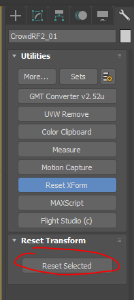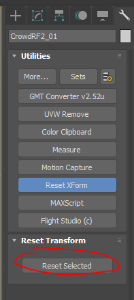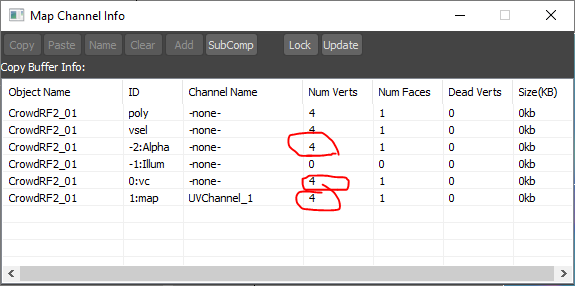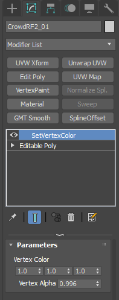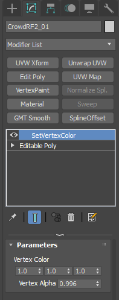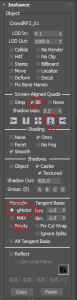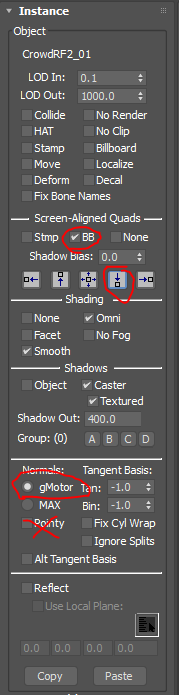...
- You may need to reset XForm on objects for them to export correctly. Try to avoid scaled objects if you are having issues.
- Make sure to set sensible LOD values. See Scene Optimization for more guidelines on this.
- Do not enable collision or HAT unless necessary.
- Make sure to enable Omni unless the object is far from the track and omni lights will not be placed near it.
- Use Smooth shading unless there are extreme circumstances.
- If the object casts a shadow, only use the textured option if we need to mask out the shadow based on the alpha channel of the diffuse/albedo map and make sure to double check Shadow Out and Shadow Group settings. See Shadow Groups / Settings for more guidelines on this.
- Use gMotor normals and detach smoothing groups to elements, unless you have manually edited normals or this is a specific collision mesh.
- Have a reflection plane for your object. See Reflection Planes for instructions.
- If an object lies above the track and would prevent rain from falling on the driveable surface (eg bridges) you need to add No Rain Zones.
- Ensure that Visgroups have been setup. See Visgroups for more guidelines.
...
- Reset XForm at this point to make sure everything is ok for export
- Use a Billboard Enabled Shader (IBL Standard configure in Material Editor)
- Ensure the vertex colour and alpha channels are full of data in Map Channel info.
- Vertex Alpha must be less than 1.0 (so set to 0.996). Use MCG SetVertexColor to help - it's a modifier that will set the values.
- And under the instance roll out we must enable BB option under Screen-Aligned Quads and select the top down orientation.
- Do not enable pointy normals in gMotor Rollout!
- If the object is an "Editable Mesh" rather than "Editable Poly" this can lead to some issues.
- To Configure IBL Standard, open Material Editor when the object is loaded in ModDev or SceneViewer.
- Find the correct Material, and enable Billboarding in the Shader Configuration. Pointy is intended for Trees, Cylindrical is recommended for spectators.
- Apply changes to the Shader Configuration
- Save to /ModDev before exiting to save the JSON
...