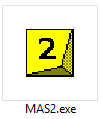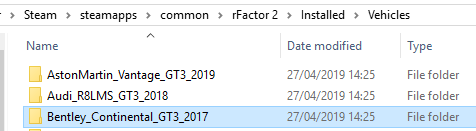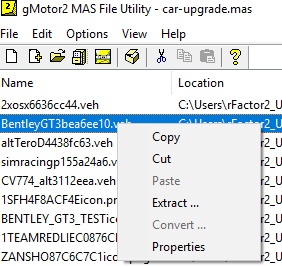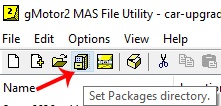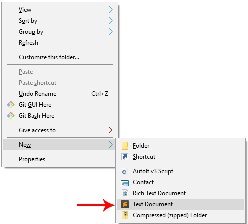If you want to share custom skins, for example for an important league event, there are a couple of ways to do this:
- Use skins transfer: this means all clients will have to connect as some point to transfer their skin to all users via the server (see Sharing with Skin Transfer for further info)
- Create an update rfcmp that you distribute to your league-before hand that either gets manually installed or can be distributed via a workshop item.
In this guide we will be focusing on method 2: Creating an update rfcmp.
Before getting started: what is an rfcmp?
- Simple put, an 'rfcmp' is what we call a 'package' file it contains the content you wish to install. This can be a track, a car, or even a custom HUD or UI.
For our purposes here, however, we don't need to get too into the details of what an rfcmp is, all you need to keep in mind is how to create it and then how to install and distribute it after.
The advantages of creating an update rfcmp are:
- Clients don't have to show up early to an event just to make sure their skin gets transferred to all other clients
- More control: the admin can check all skins and make sure no mistakes were made by the client in setting up their custom team
- Less load on the server, no skins are transferred by the server itself and therefore it requires no extra bandwidth
This method does require a little extra work on the part of the admin, but once you get the hang of it should be relatively easy to keep doing.
Part 1: Setting up the VEH files
Step 1:
- Make a folder (on your desktop) with the name of the car you want to create an update for.
Example: 'Bentley League Updates'
Step 2:
- Collect all of your custom skin files inside 'Bentley League Updates' folder
<team-name>_region.JSON
<team-name>.dds
<team-name>WINDOWIN.dds
- For this guide let's assume our car is called 'Studio397'
Studio397_region.JSON
Studio397.dds
Studio397WINDOWIN.dds
Step 3:
- Open MAS2.exe → \Steam\steamapps\common\rFactor 2\Support\Tools
- Double click on the MAS2.exe
Step 4:
- Open the 'car-upgrade.mas' for the car you want to update (example Bentley)
- Navigate to \Steam\steamapps\common\rFactor 2\Installed\Vehicles\Bentley_Continental_GT3_2017
- Click and drag the file 'car-upgrade.mas' into the main window of the MAS tool
- Select and highlight one of the VEH files and right click
- Select 'extract' and save to 'Bentley League Updates' folder.
Step 5:
- Rename the VEH <team-name>.veh
- Using our example this would be Studio397.veh
- This should be the same name as the corresponding DDS files
So now we have these files
Studio397.veh
Studio397_region.JSON
Studio397.dds
Studio397WINDOWIN.dds
Step 6:
- Open <team-name>.veh (Studio397.veh) in a text editor
change the following lines in the text
DefaultLivery="<team-name>.dds"
MaterialOverride="BentleyGT3_BaseMat.json"
Example:
DefaultLivery="Studio397.dds"
MaterialOverride="BentleyGT3_BaseMat.json"
IMPORTANT: Do NOT edit the line MaterialOverride!
- Next edit the car details for your car:
Number=<my car number>
Team="<my team name>"
PitGroup="Group1"
Driver="<unique driver name>"
Description="Bentley Continental GT3 #<my car number>"
Engine="Bentley 4L V8"
Manufacturer="Bentley"
Classes="GT3, GT3_Bentley_Continental"
FullTeamName="Bentley"
TeamHeadquarters=""
Category="Bentley, Bentley Continental GT3"
Example:
Number=397
Team="Studio 397"
PitGroup="Group1"
Driver="Jefferson Bartholomew"
Description="Bentley Continental GT3 #397"
Engine="Bentley 4L V8"
Manufacturer="Bentley"
Classes="GT3, GT3_Bentley_Continental"
FullTeamName="Bentley"
TeamHeadquarters=""
Category="Bentley, Bentley Continental GT3"
- Save and exit
Step 7
- Repeat the above for all custom teams and make sure each team has it's own uniquely named VEH file.
Part 2: Packing the MAS file
Step 1:
- Open MAS2.exe again
- Navigate to the folder 'Bentley League Updates'
- Select all the contents of 'Bentley League Updates'
- Drag the files into the main window of the MAS tool
- IMAGE
Step 2:
- In the save MAS dialog create a new folder inside 'Bentley League Updates' called "Bentley MAS files"
- IMAGE
- Select all contents in the MAS tool window and click on the 'create mas' icon in the top bar
- Save the MAS as Myleague.mas
Part 3: Packing the 'update rfcmp'
Step 1:
- Click on the filing cabinet icon and check where the working directory is set to. This will be where the rfcmp file will save to at the end of this guide.
- The default location will always be \Steam\steamapps\common\rFactor 2\Packages
Step 2:
- Note which odd version of the Bentley you have installed (in this example v2.47)
- Inside the folder 'Bentley League Updates' right click and select NEW -> Text Document
- Rename the file Myleague_v2.47.rfcmp - windows will ask you if you really want to, click YES ;)
Step 3:
- Open MAS again (if it's not already open)
- If MAS is still open click on the white page above to clear the window
- Click on the box icon at the top 'Create the package file'
- In the dialog click on 'Create Single rfcmp package' button.
Step 4: Select Component
- In the first pop up window start with the top Selection 'Add New Component' by clicking on the paper icon
This next step is very important! - Navigate to \Steam\steamapps\common\rFactor 2\Installed\Vehicles
- Find the folder for the car you want to update
- In this case Bentley_Continental_GT3_2017
- Select and copy the folder name
- Paste 'Bentley_Continental_GT3_2017' into 'Edit New Component Name' and click save
Step 5: Component
- Next to the File drop down click on the file cabinet icon
- IMAGE
- In the browse pop up navigate to "....Bentley League Updates\Bentley MAS files"
- Click on the file Myleague_v2.47.rfcmp and rename Myleague_v2.48.rfcmp and click OPEN
- In the left field 'Version' put in v2.48
- IMAGE
- Check the box 'Update From'
- IMAGE
- In the right text field "Update from:" enter v2.46 (notice this is the base even numbered version)
- IMAGE
- In the 'type' dropdown select Vehicle
- In the bottom window click on the box icon
- In the browse pop up navigate to "....Bentley League Updates\Bentley MAS files" and select Myleague.mas
- Last step click the Package button at the bottom and then Install
- Note you do not have to click 'Install', but we highly recommend you install the rfcmp to check it works in Single player before distributing to your league.
- The rfcmp will be created into \Steam\steamapps\common\rFactor 2\Packages (or see Step 1)