If you want to share custom liveries/teams for an online event, for example for an important league race, there are two ways to do this:
| In this guide we will be focusing on method 2 for paid content that consists of a base component and and update component only! |
Before getting started: What is a a component (or rfcmp)? Simply put, an 'rfcmp' is what we call a component or 'package' file, it contains the content you wish to install. This can be a track, a car, or even a custom showroom, and in the context of this guide a collection of custom cars with custom liveries. For our purposes here, we don't need to get into the details of what a component is, all that's needed is a basic set of steps to create one, and then how to install and distribute it after.
The advantages of using this method:
This method does require a little extra work, but once you get the hang of it should be relatively easy to keep doing.
| The base content you are creating an update component for, must be installed in rFactor 2. If it is not, this process won't work! |
When creating an update of a base component, what we're effectively doing is starting with just the physics, audio and graphics data for that vehicle and defining the actual cars (VEH files) ourselves, replacing the ones that were in the original update that came with that car. So we need to setup a collection of new VEH files and attach our liveries to those. A VEH file contains all of the details for any specific car. That includes what physics, upgrades and sound the vehicle has (things we typically do not want to mess with) but also information like:
Make a folder (on your desktop) with the name of the car you want to create an update for. The name is not really relevant other than for yourself. So for example, choose something like 'Bentley League Updates'.
Collect all of your custom livery files inside 'Bentley League Updates' folder. If you don't know how to create a custom livery see How to paint a car with the new material system:
<team-name>.json
<team-name>_region.dds
<team-name>.dds
<team-name>WINDOWIN.dds
For this guide let's assume your car is called 'Studio397':
Studio397.json
Studio397_region.dds
Studio397.dds
Studio397WINDOWIN.dds
This is a tool we ship with rFactor 2, so go to the location where you have that installed and double click it to launch. You can find it in the Support\Tools folder.
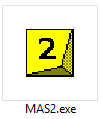
Next we're going to grab a bunch of files from the original upgrade that we will use as a template for our new vehicles. For that you navigate to the installed car in your rFactor 2 installation, so in our example case that would be Installed\Vehicles\Bentley_Continental_GT3_2017 where we will be looking for a file called 'car-upgrade.mas':
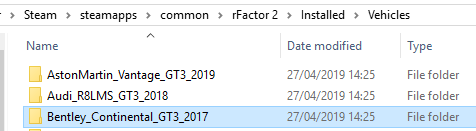


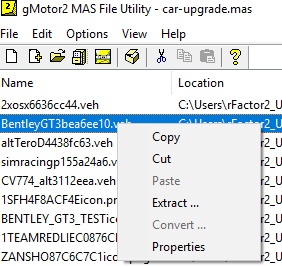
Rename the VEH <team-name>.veh. Using our example this would be Studio397.veh, so now we have these files:
Studio397.veh
Studio397_region.dds
Studio397.json
Studio397.dds
Studio397WINDOWIN.dds
Open <team-name>.veh (Studio397.veh) in a text editor and change the following lines in the text:
DefaultLivery="<team-name>.dds"
MaterialOverride="BentleyGT3_BaseMat.json"
Example:
DefaultLivery="Studio397.dds"
MaterialOverride="BentleyGT3_BaseMat.json"
| Do NOT edit the line MaterialOverride! |
Number=<my car number>
Team="<my team name>"
PitGroup="Group1"
Driver="<unique driver name>"
Description="Bentley Continental GT3 #<my car number>"
Engine="Bentley 4L V8"
Manufacturer="Bentley"
Classes="GT3, GT3_Bentley_Continental"
FullTeamName="Bentley"
TeamHeadquarters=""
Category="Bentley, Bentley Continental GT3"
Example:
Number=397
Team="Studio 397"
PitGroup="Group1"
Driver="Jefferson Bartholomew"
Description="Bentley Continental GT3 #397"
Engine="Bentley 4L V8"
Manufacturer="Bentley"
Classes="GT3, GT3_Bentley_Continental"
FullTeamName="Bentley"
TeamHeadquarters=""
Category="My League, Bentley, Bentley Continental GT3"
Save and exit.
Repeat the above for all custom teams and make sure each team has it's own uniquely named VEH file.
Create a new folder inside 'Bentley League Updates' named "Bentley MAS files".
Open MAS2.exe again, navigate to the folder 'Bentley League Updates', select all the contents of 'Bentley League Updates' and drag the files into the main window of the MAS tool.
Select all contents in the MAS tool window and click on the 'create mas' icon in the top bar:
Save the MAS as Bentley_Myleague.mas in 'Bentley MAS files':
Now that we've packed all our files in the mas above, it's time to create the new update component.
Click on the filing cabinet icon and check where the working directory is set to. This will be where the rfcmp file will save to at the end of this guide.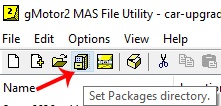
The default location should be \Steam\steamapps\common\rFactor 2\Packages.
Open the MAS2 tool again, if it's not already open, and make sure you have an empty project selected (press the "new" icon if needed):
Click on the box icon at the top 'Create the package file':
In the dialog click on 'Create Single Cmp Package' button:
In the first pop up window start with the top Selection 'Add New Component' by clicking on the paper icon:
This next step is very important, because you need to make sure that the component name that you use is identical to the base component that you are making an update for. These component names end up as folder names in the Installed\Vehicles folder, so you can copy the exact name from there:
In this case 'Bentley_Continental_GT3_2017'. Select and copy the folder name, and paste 'Bentley_Continental_GT3_2017' into 'Edit New Component Name' and click OK.
Next to the File drop down click on the file cabinet icon:
In the browse pop up navigate to 'Bentley MAS files' folder you created before and enter a new filename, for example: 'Bentley_Myleague_v2.47MLA.rfcmp' and click Open.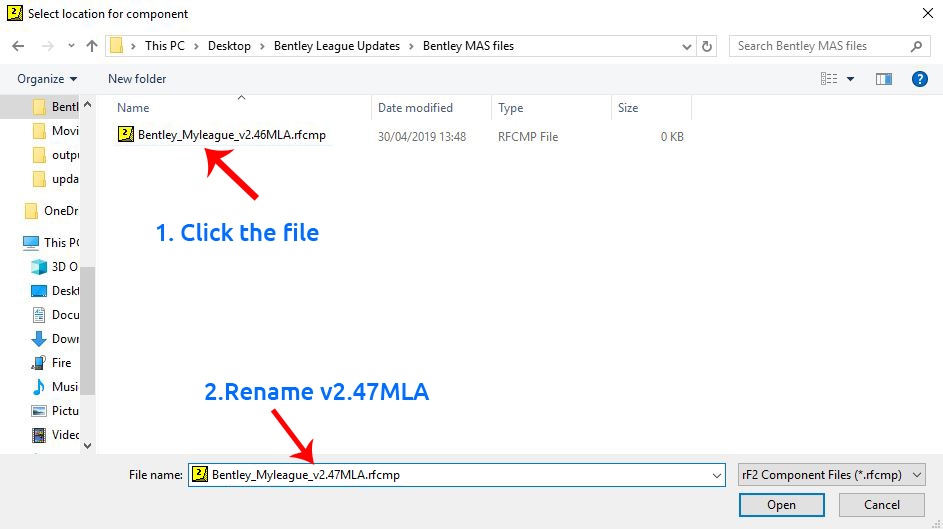
In the left field 'Version' put in 2.47MLA and check the box 'Update from' and enter 2.46 or whatever version number the base has that you're providing an update for: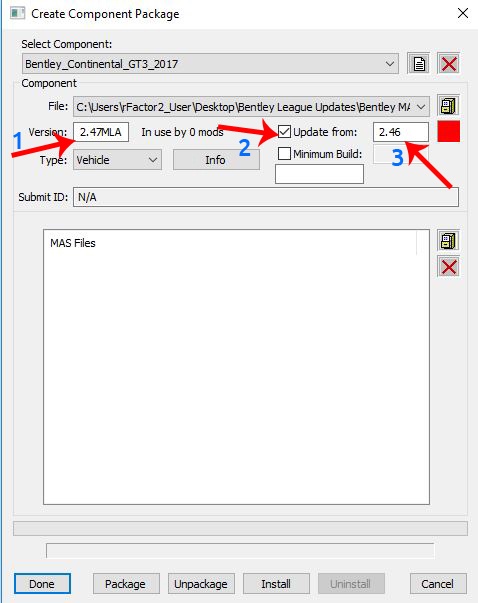
In the 'Type' dropdown select Vehicle:
In the bottom window click on the box icon:
Browse to the 'Bentley MAS files' folder and select Bentley_Myleague.mas:
Make sure your mas file shows in the window! As a last step click the 'Package' button at the bottom and then 'Install'. Note you do not have to click 'Install', but we highly recommend you install the rfcmp to check it works in single player before distributing to your league:
The rfcmp file 'Bentley_Myleague_v2.47MLA.rfcmp' will be saved the Packages folder of your rFactor 2 install, from which you can distribute it. That's all!